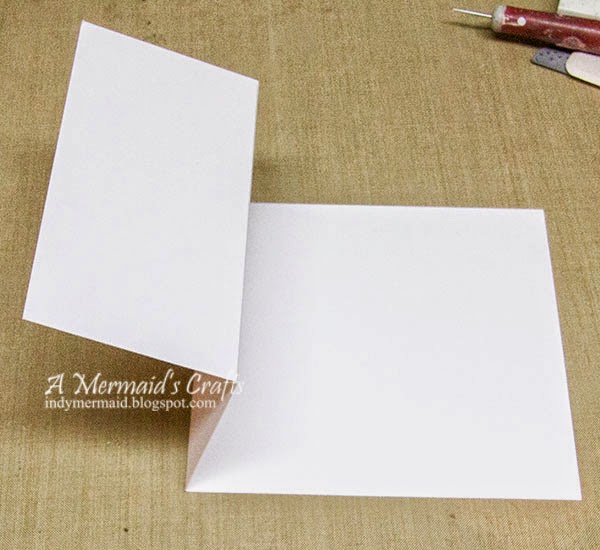Hello, everyone!! It's my turn to post on the Lemoncraft Blog and I have a tutorial to share with you on how I make shabby chic cards featuring several Lemoncraft products from the House of Roses collection.
These are the cards I will be making today :)
For the base of the cards, I used heavyweight (110 lb) cardstock, cut 5 1/2 x 5 1/2. The next layer of paper is from the House of Roses Basic Stack, measuring 5 1/4 x 5 1/4. I distressed the edges of both layers, as shown on the left, using a Zutter Distress-it-All, but you could use any distressing tool.
After selecting the images I wanted to use from the Vintage Time 005 Sheet, I cut an oval window in the top layer of paper (5 x 5) from the House of Roses 12x12 Collection.
Next, I cut frames for the windows using nesting oval dies. The smaller oval die is the one I used to cut the window.
I wanted the frame to have some dimension, so I added foam tape to the back before I adhered it to the paper.
I also added foam tape to the top layer of paper for added dimension.
Next, I selected an assortment of embellishments to add to the cards including Wild Orchid Crafts flowers, ribbon and leaves die cut from papers from the House of Roses Basic Stack.
I cut butterflies from the Vintage Time 008 Sheet and then colored them with a clear Wink of Stella pen for some shimmer. I added foam tape to the back of the butterflies, too.
Next, I start adding the embellishments.
For the sentiments, I chose a sheet of paper from the House of Roses Ephemera Cards and cut a banner. I then cut a banner in vellum, stamped the image with Versamark and heat embossed it with white embossing powder. I then layered the vellum over the paper.
Once the sentiment was adhered, I added some Cream Cotton Lace beneath the banners. The clock is from the Vintage Time 009 Sheet.
For a little additional texture, I added some Tu-Tu Pink Prills.
I added a touch of water to white acrylic paint and splattered it on the cards.
For the final touch, I added some pearls.
And here is the finished card :)
And the second card:
I am entering these in the following challenges:
1) Simon Says Stamp Wednesday Challenge - Anything Goes
2) Word Art Wednesday - Anything Goes
3) Jo's Scrap Shack Funday Friday - Anything Goes
https://lemoncraft.pl/shop/en/house-of-roses-collection/4959-set-of-scrapbooking-papers-house-of-roses.html
https://lemoncraft.pl/shop/en/house-of-roses-collection/4957-stack-of-basic-scrapbooking-papers-house-of-roses.html
https://lemoncraft.pl/shop/en/house-of-roses-collection/4960-house-of-roses-ephemera-cards.html
https://lemoncraft.pl/shop/en/heart-painted/4541-one-sided-scrapbooking-paper-vintage-time-005.html
https://lemoncraft.pl/shop/en/vintage-time-line/4955-one-sided-scrapbooking-paper-vintage-time-008.html
https://lemoncraft.pl/shop/en/vintage-time-line/4956-one-sided-scrapbooking-paper-vintage-time-009.html
https://lemoncraft.pl/shop/en/lace/1415-cotton-lace-cream-1-meter.html
These are the cards I will be making today :)
For the base of the cards, I used heavyweight (110 lb) cardstock, cut 5 1/2 x 5 1/2. The next layer of paper is from the House of Roses Basic Stack, measuring 5 1/4 x 5 1/4. I distressed the edges of both layers, as shown on the left, using a Zutter Distress-it-All, but you could use any distressing tool.
After selecting the images I wanted to use from the Vintage Time 005 Sheet, I cut an oval window in the top layer of paper (5 x 5) from the House of Roses 12x12 Collection.
Next, I cut frames for the windows using nesting oval dies. The smaller oval die is the one I used to cut the window.
I wanted the frame to have some dimension, so I added foam tape to the back before I adhered it to the paper.
I also added foam tape to the top layer of paper for added dimension.
Next, I selected an assortment of embellishments to add to the cards including Wild Orchid Crafts flowers, ribbon and leaves die cut from papers from the House of Roses Basic Stack.
I cut butterflies from the Vintage Time 008 Sheet and then colored them with a clear Wink of Stella pen for some shimmer. I added foam tape to the back of the butterflies, too.
Next, I start adding the embellishments.
For the sentiments, I chose a sheet of paper from the House of Roses Ephemera Cards and cut a banner. I then cut a banner in vellum, stamped the image with Versamark and heat embossed it with white embossing powder. I then layered the vellum over the paper.
Once the sentiment was adhered, I added some Cream Cotton Lace beneath the banners. The clock is from the Vintage Time 009 Sheet.
For a little additional texture, I added some Tu-Tu Pink Prills.
I added a touch of water to white acrylic paint and splattered it on the cards.
For the final touch, I added some pearls.
And here is the finished card :)
And the second card:
I am entering these in the following challenges:
1) Simon Says Stamp Wednesday Challenge - Anything Goes
2) Word Art Wednesday - Anything Goes
3) Jo's Scrap Shack Funday Friday - Anything Goes
I hope you've enjoyed the tutorial!! Thanks so much for stopping by!!
Have a great day!!
https://lemoncraft.pl/shop/en/house-of-roses-collection/4959-set-of-scrapbooking-papers-house-of-roses.html
https://lemoncraft.pl/shop/en/house-of-roses-collection/4957-stack-of-basic-scrapbooking-papers-house-of-roses.html
https://lemoncraft.pl/shop/en/house-of-roses-collection/4960-house-of-roses-ephemera-cards.html
https://lemoncraft.pl/shop/en/heart-painted/4541-one-sided-scrapbooking-paper-vintage-time-005.html
https://lemoncraft.pl/shop/en/vintage-time-line/4955-one-sided-scrapbooking-paper-vintage-time-008.html
https://lemoncraft.pl/shop/en/vintage-time-line/4956-one-sided-scrapbooking-paper-vintage-time-009.html
https://lemoncraft.pl/shop/en/lace/1415-cotton-lace-cream-1-meter.html